Illustrator Links
https://www.youtube.com/watch?v=wnXDboK7FH8
Blob Brush
The blob brush tool is like the brush tool by drawing freehand strokes. However, the brush tool the blob tool does not work along a vector path. The blob tool creates and builds vector shapes. This tool can be found under the pencil tool or you can use the shortcut shift/B on your keyboard. Once you have selected the blob brush you will see a brush and circle. The circle represents the stroke size. You can add stroke and color fill effects If you use the blob brush tool to draw and use the same color to draw on top, only then will it merge together. If you use different colors they don't merge. I believe this tool can be useful to learn and use in a project for this class because it doesn’t look that difficult to use and can you can make all different shapes since it is similar to the pencil tool.
https://www.youtube.com/watch?v=j69a3-shkGE
Pen Tool
The pen tool gives you the tools you need to be able to create vector based design. This is typically what you'll be using when creating professional-grade logos for typography and for screen printing on t-shirts. This is one of the most important skills to have as a graphic designer. To make different shapes you start with one point and can make several points to create your own design. When you are done with your design, you have to end it by making another point right next to the first one to complete the it. Vector curves are called Daisy curves and can be created with this tool as well. When making a curve you have to click, hold and then create your curve. If you want to fix your curve all you have to do is hold command on your keyboard and correct what you want. You should be creating handles too and this will help when correcting the curves. You can make more smooth curves by using the free hand tool too. I believe that this tool could be helpful for a project in this class to maybe design a logo or write words in a unique way.
https://www.youtube.com/watch?v=t-Uu8IJHjYw
Curvature Tool
The curvature tool is used to draw refined curves or straight lines quickly. To select this tool press shift and the number 1 or you can choose it from the toolbar. To make an anchor point you must single click and then move your mouse to the next place you want your point to be. When you finish your line you can press the escape key on your keyboard. If you want to continue your path then select the last point and continue your line. Another way to deselect is to hold down the control key and click away from the drawing. You can edit your line without having to use additional tools. To make the curves sharp, you have to double click on the anchor point. To add an anchor point onto an existing path, you have to click once on the path. You can move points to make the line the exact way you want. This tool will be good for projects because it is not hard to use. It seems as if it is fairly easy to make a circle without having difficulty.
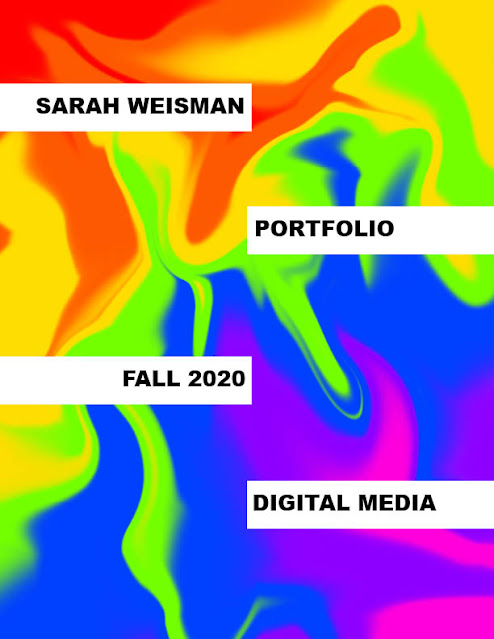

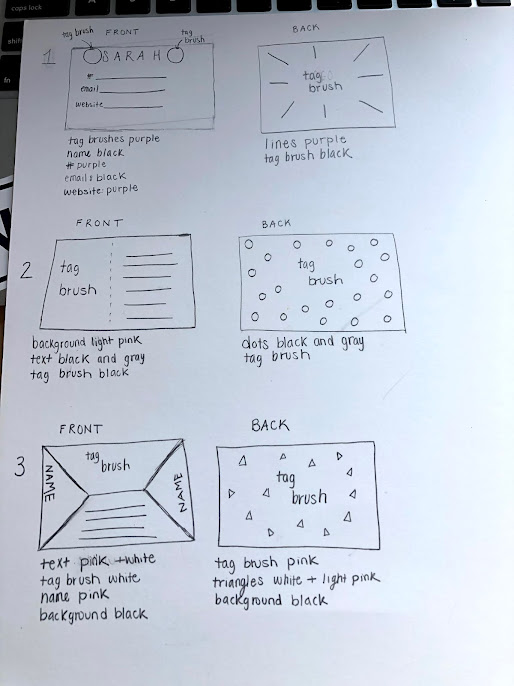
Comments
Post a Comment