Photoshop Links
Photoshop Links
Background Eraser Tool
https://www.youtube.com/watch?v=0ve6JhrZBC4
In this video he describes the background eraser tool. It is very effective when you are trying to cut out a photo with a lot of hair. You must make a layer under the original photo. Left click and hold on the eraser tool. You can adjust the size of the brush to erase the background. You can also experiment with the tolerance. It will be more strict if you have a smaller number and most likely will not remove the original image. This is also used to make a png. I think this would be useful in a project to replace the backgrounds of the original photo and make it something different.
Dispersion Effect
https://www.youtube.com/watch?v=xyBWcjIvn-o
In this video it describes how to create the dispersion effect. You have to cut out the model using the quick selection tool. Then click on select and mask, in view mode choose black and refine the edges (second brush). Output it to a new layer and make the canvas bigger. Add a background to the new layer and place it behind the model layer. You must duplicate the layer and liquify it. Warp the model and using the brush on the masked layer you can start painting to have the dispersion effect. You should adjust the brush size to give more of the effect. I think this would be helpful in a project because it can make your project look more complex. It makes your photo look like it is coming apart or exploding.
Lasso Tutorial
https://www.youtube.com/watch?v=uXN38p4vcVo
In this video he is going to be describing the lasso and marquee tool. They may be the basic tools for photoshop but they are incredibly useful. It is a freeform pen tool that you use to make a selection. It is also used to make refinements in your work. The polygon is straight lines and you must close the path. The magnetic lasso sucks the line closest to the selection. It should jump to the closest line and you can adjust the pixel selection size. The frequency is how often it makes points in the selection. It draws a perfect line and curves. You can feather out the edges so it is not such a harsh selection. It is a great tool to select things you want to remove from a photo quickly.
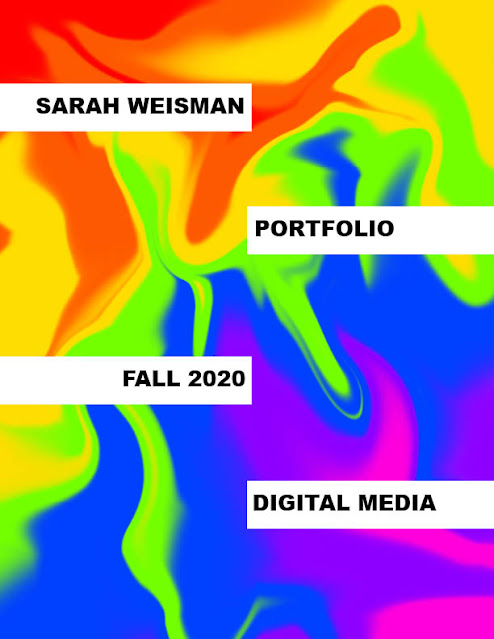

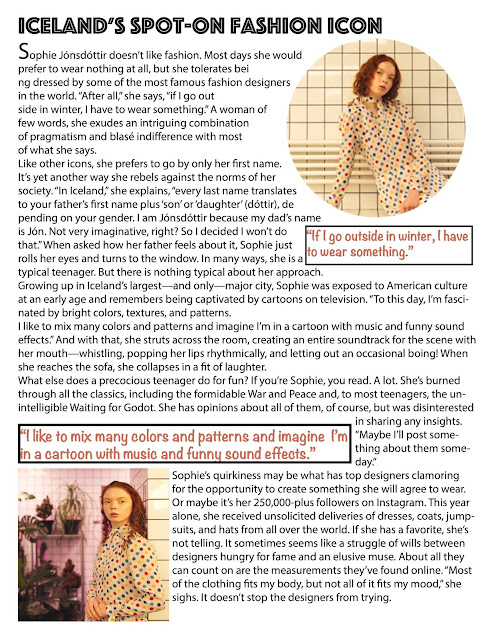
Comments
Post a Comment