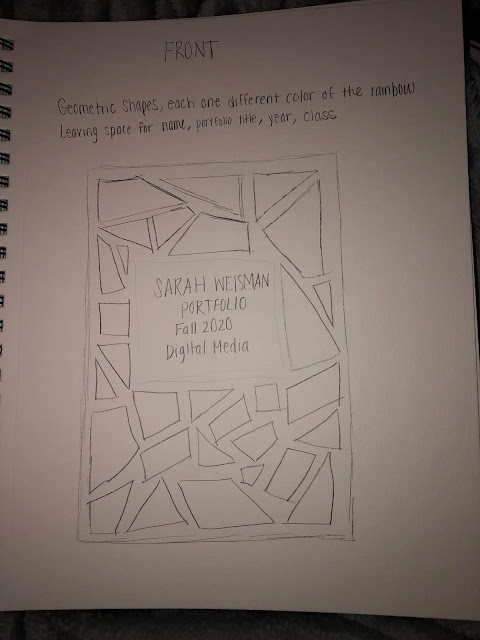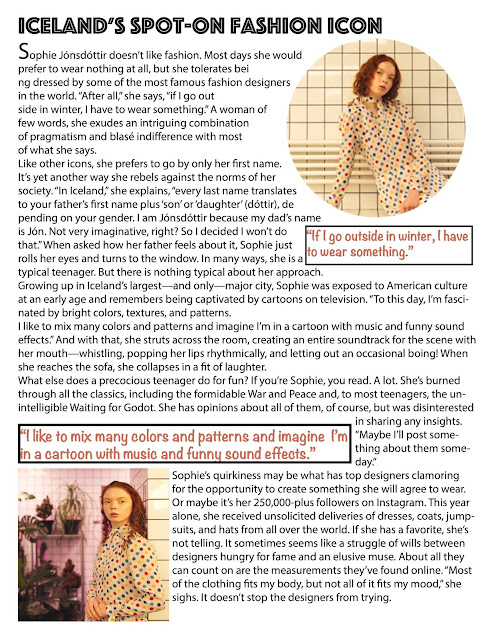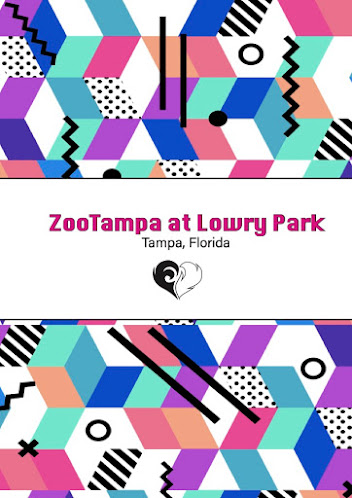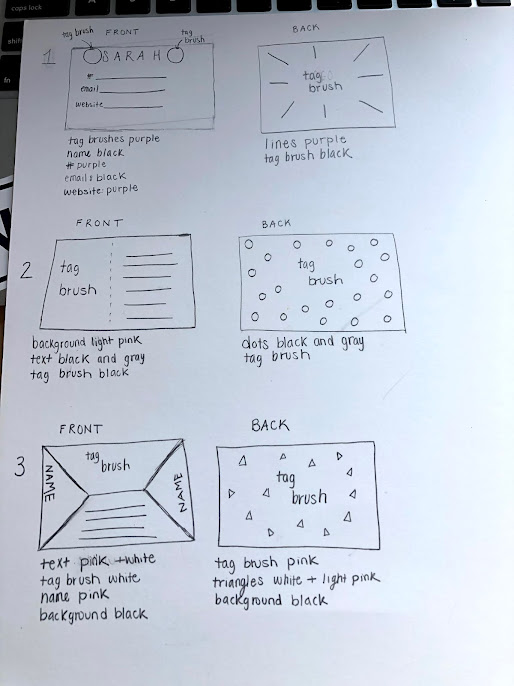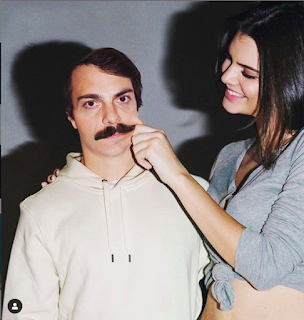PORTFOLIO
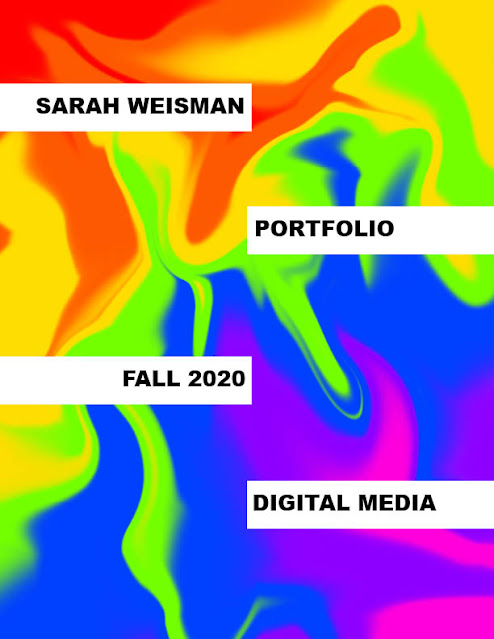
DIGITAL MEDIA PORTFOLIO Throughout this course I have been challenged to use my creative skills in new ways through different programs. I enjoyed creating my own pieces of art (with guidelines of course) and expressing myself. This portfolio is a way to present all of my pieces in one concise place. I am really happy with my progress I have made in this course and I have learned so much about what I want to do in the future. I definitely want to continue with my major that I chose. I feel like I can do a lot with designing and different projects for a job in the near future. I have come a long way since the beginning of the semester and I am extremely satisfied with my portfolio.